Accounts
Team accounts are used to manage forms, members, integration accounts, and billing, you can create multiple accounts for every projects or clients.
Create a new account
To create a new account, click on the + icon.
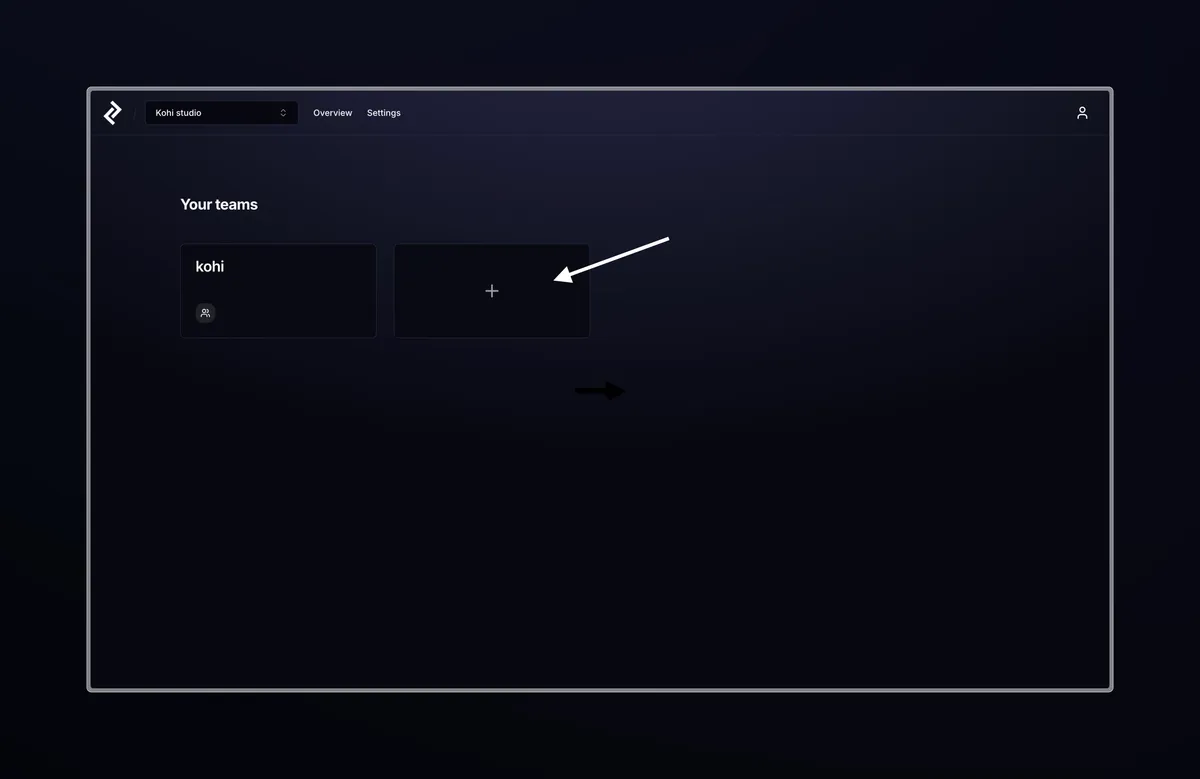
It will open a modal where you enter name and an uniqute identifier for the account.
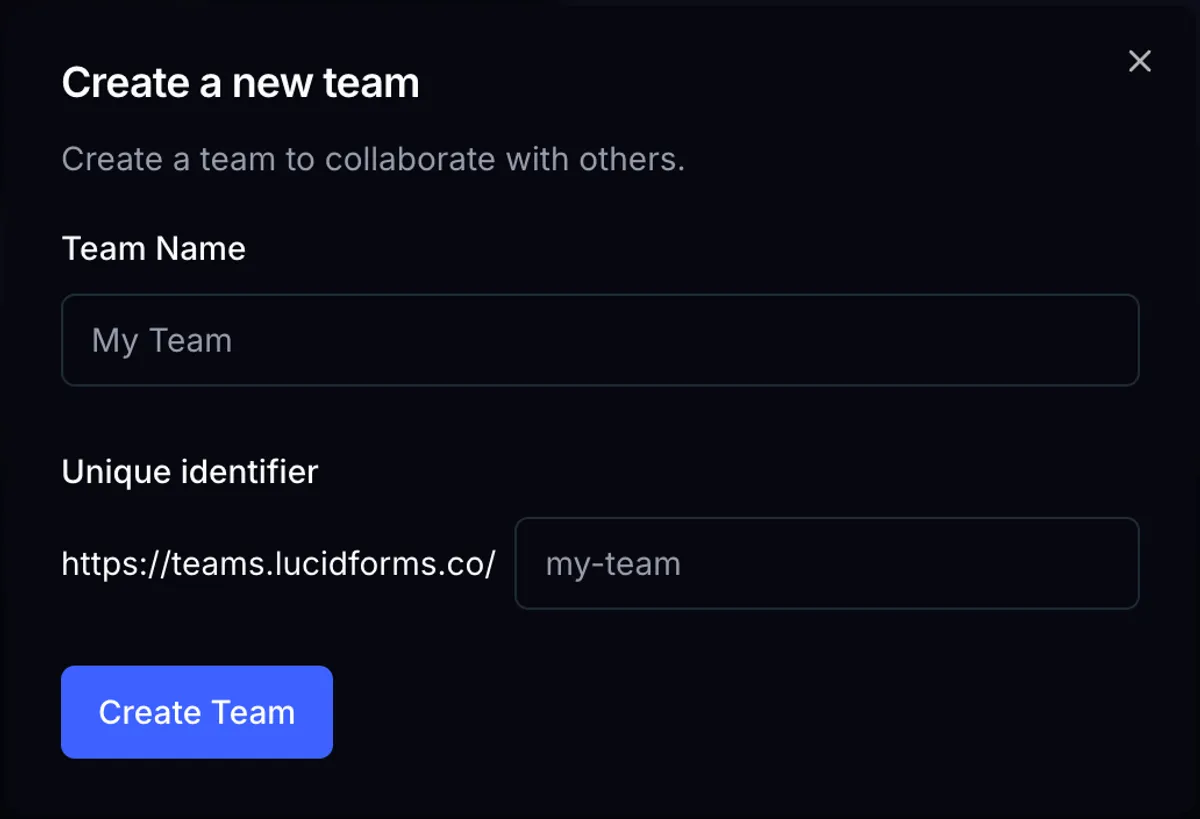
Once you click on the Create button, you will be redirected to the newly created team account.
Team account roles
There are two roles for team accounts:
- Owner: Can manage team settings, members, and forms.
- Member: Can view and manage forms.
Invite a new member
You can invite a new member to your team to crate forms, view and manage submissions.
To invite a new member, go to the team > settings > members or go to the team account and click on “Members” tab on the navigation at the top of you screen.
There click on the Invite new member icon. it will open a modal where you enter the email address of the new member.
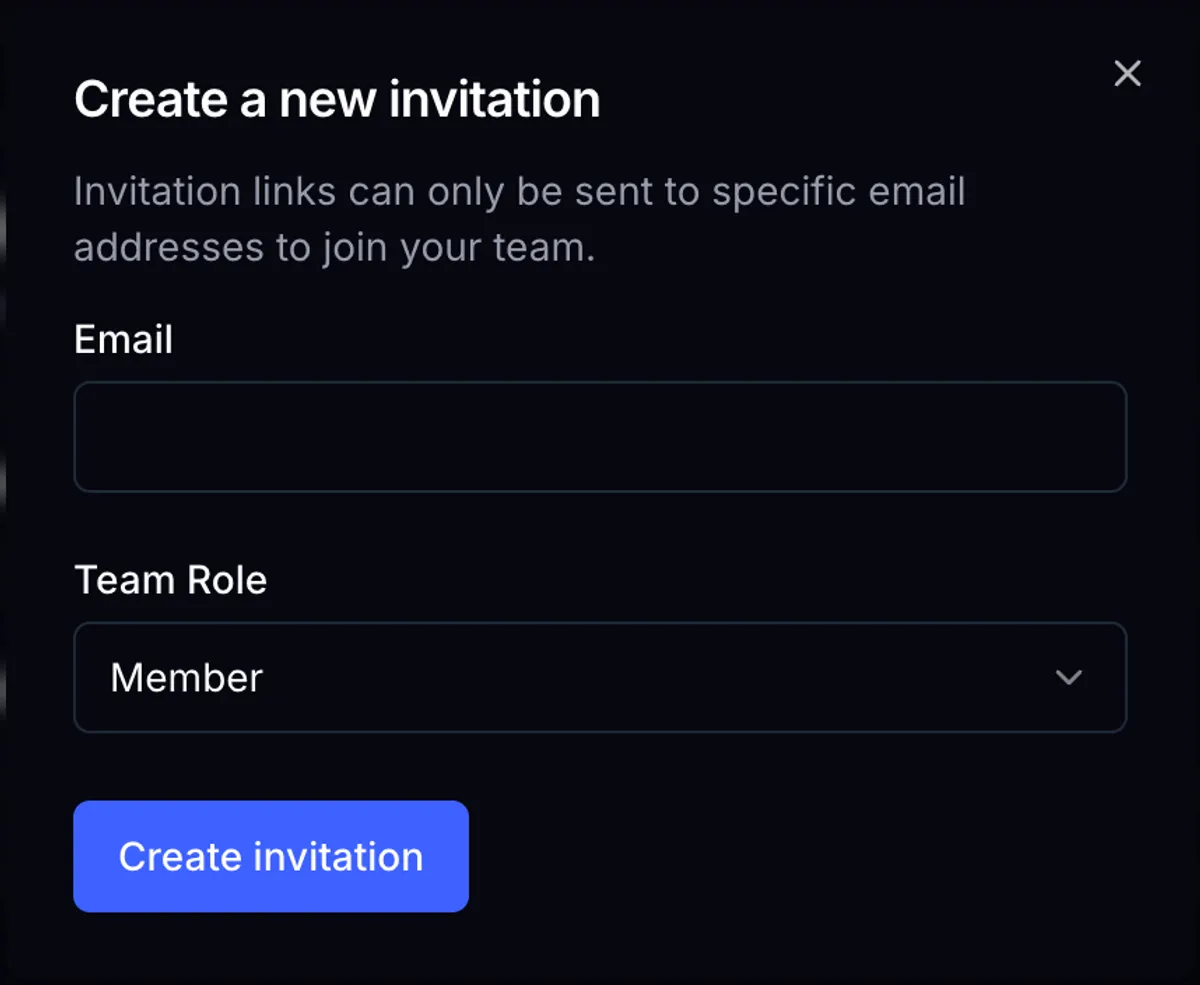
Once you click on the Invite button, an email will be sent to the new member with a link to accept the invitation.
After accepting the invitation, the new member will be added to the team account.
Remove a member
On the members page click on the bin icon next to the member you want to remove.